| Online Support Manual : Virtual Disk |
|
|
If
you have to share information Virtual Disk is a very good solution for you! |
1. How to add VDisk User Account ?
Three Methods to connect to your VDisk:
2. How to add VDisk into your Windows Explorer (My Network Places) ?
3. How to use VDisk with FTP Software ?
4. How to connect VDisk with Browser (e.g. IE) ?
1. How to add VDisk User Account ?
Go to URL: http://vdisk.your_domain.com
then Login with your VDisk System Admin Account (System Admin Account is also a valid VDisk Account)
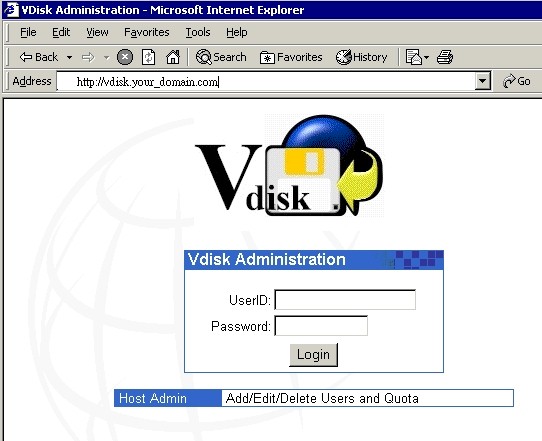
then follow the instruction to
add/edit/delete users, change quota or password.
Three Methods to connect to your VDisk:
2. How to add VDisk into your Windows Explorer (My Network Places) ?
Remark: Please be noted that Windows 98 or previous versions do not support this feature.
Step 1 : Select "My Network Places", then select "Add Network Place"

Remark: the procedures should be similar in Win ME, Win 2000 or Win XP, but subject to little different among the software.
Step 2 : Type "ftp://vdisk.your_domain.com"
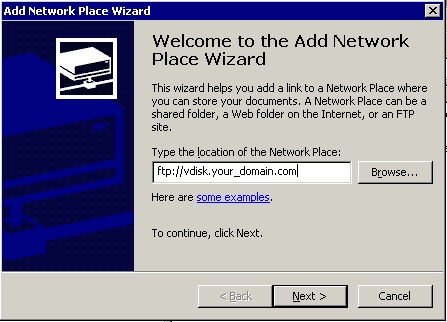
Step 3 : unselect "Log on anonymously", then type in Login_ID
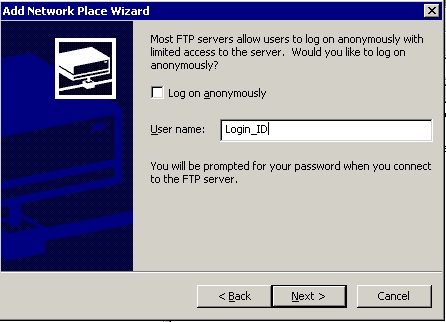
Step 4 : Type in a Name for this Network Place
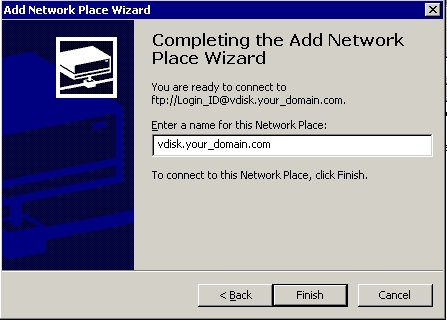
Step 5 : You can see that a connection "vdisk.your_domain.com" has been created.
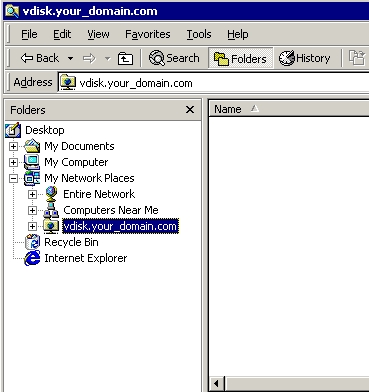
At the first time, you have to provide
password and tell the system to save your password.
The virtual disk just like your local hard disk. You can
copy and paste data into the folder.
3. How to use VDisk with FTP Software ?
There are a number of FTP programs on the market that can be used to upload your files. When using any type of FTP program there are three essential things to keep in mind when connecting to your account.
- Your FTP Server Name: vdisk.your_domain.com
- Your Login ID
- Your Password
Keep in mind no matter what FTP programs you may be using, the three above items are needed to connect to your account.
Below are screen shot examples of how CuteFTP would look if you were to use it.
CuteFTP V2.6
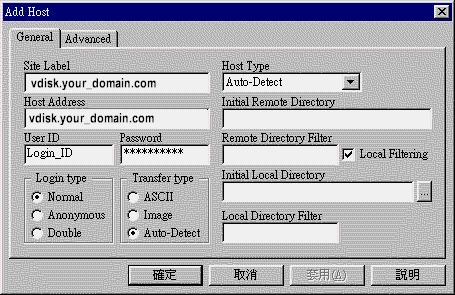
4. How to connect VDisk with Browser ?
Go to URL:
ftp://loginID@vdisk.your_domain.com
then Login with your vdisk user account and password
Microsoft IE: can upload or download
data
Netscape : can only download data, upload is
not working
Remark: please do not use http://loginID@vdisk.your_domain.com, it will not be working.
![]()
Copyright (C) 1999-2003. 188 Web Services Limited. All
Rights Reserved.
Last modified:
08-03-04
