| Online Support Manual |
POP Email Account Set-up
Mail programs vary in the way you setup preferences and options.
1. How can I add new users in my domain?
2. How to config my POP account with MS Outlook Express?
3. How to config my POP account with Netscape Communicator?
4. How can I change my POP email password?
5. How can I change my outgoing email address with MS Outlook Express?
6. How can I change my outgoing email address with Netscape Communicator?
7. How can I access my email through Webmail?
1. How can I add new users in my domain?
Step 1: Go to http://imail.your-domain.com
Step 2: Then login with your full email address
(username@your-domain.com)
and your password. (only system admin can add users)
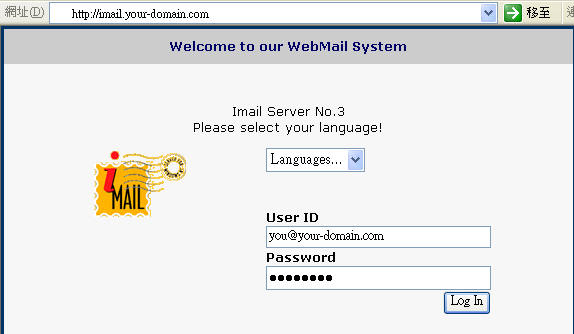
Step 3: Double click User Administrator, and then enter new user info
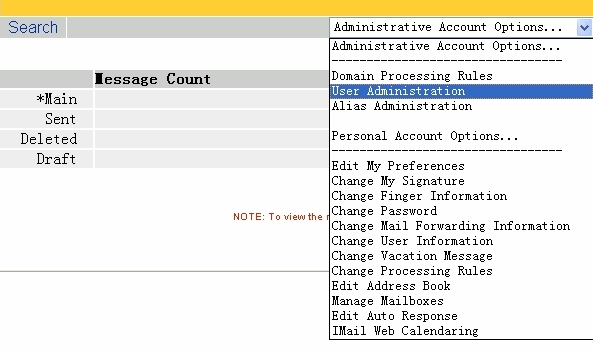
2. How to config my POP account with MS Outlook Express?
Step 1: Enter Outlook and then "Tools" and then "Accounts"
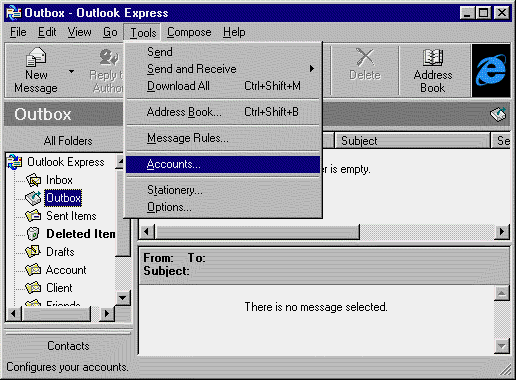
Step 2: Enter Your Email "Properties" or Add a new Email Account if needed.
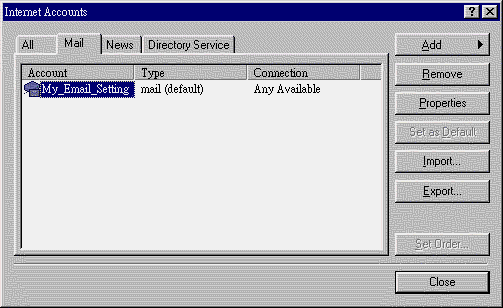
Step 3: Enter your Incoming Server Name, Account name and Password
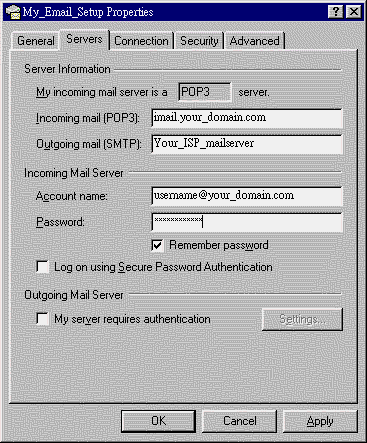
3. How to config my POP account with Netscape Communicator?
Step 1: Enter Netscape and then "Edit" and then "Preferences"
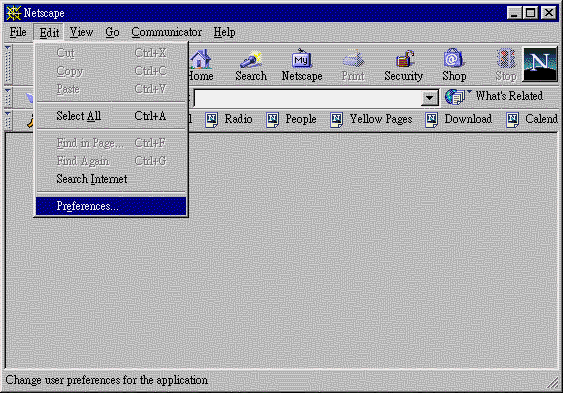
Step 2: Go to "Mail Server" and then click "Add" of Incoming Mail Server or double click your existing email setting (if any)
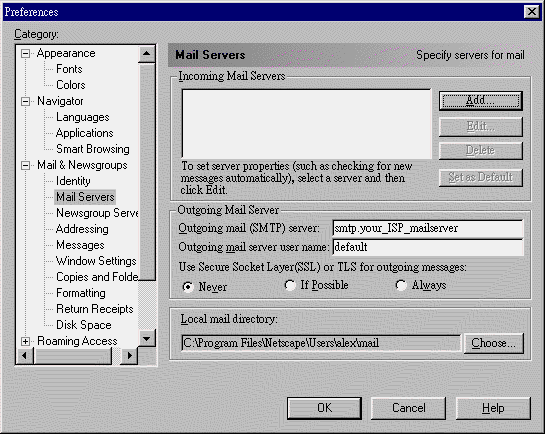
Step 3: Enter your Imcoming Server Name, Server Type and Username
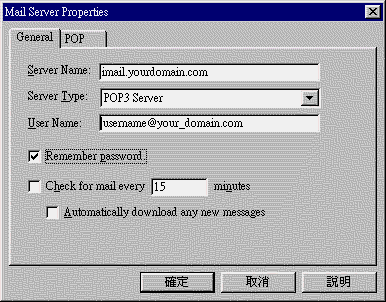
Step 4: When you received email, Netscape will ask for your POP email password.
4. How can I change my POP email password?
Step 1: Go to http://imail.your_domain.com
Step 2: Then login with your full email address
(username@your_domain.com)
and your password.
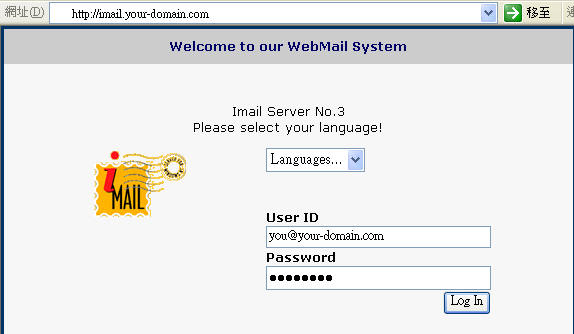
Step 3: After login, then click "change password"
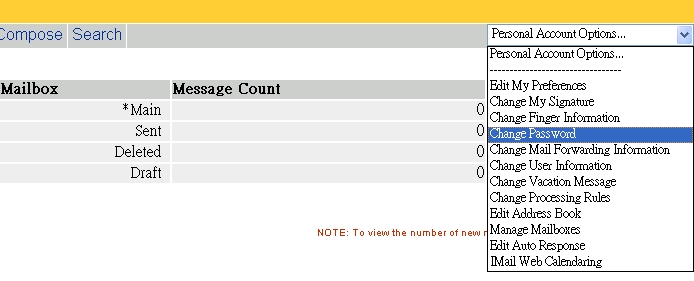
5. How can I change my outgoing email address with MS Outlook Express?
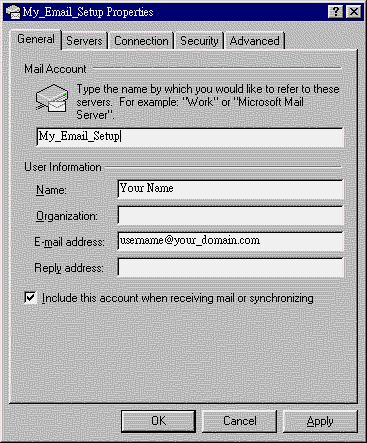
6. How can I change my outgoing email address with Netscape Communicator?
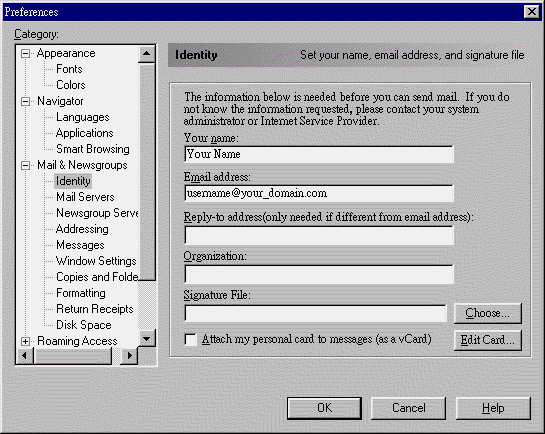
7. How can I access my email through Webmail?
Step 1: Go to http://imail.your_domain.com
Step 2: Then login with your full email address
(username@your_domain.com)
and your password.
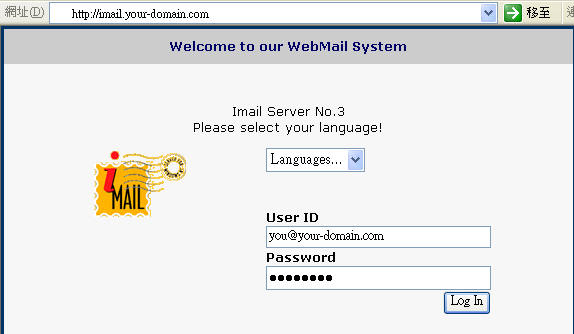
Step 3: After login, click "Main"
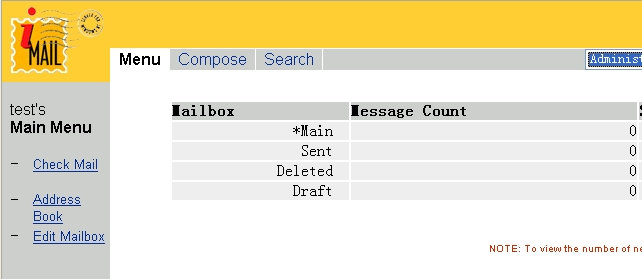
![]()
Copyright (C) 1999-2005. 188 Web Services Limited. All
Rights Reserved.
Last modified:
19-07-05